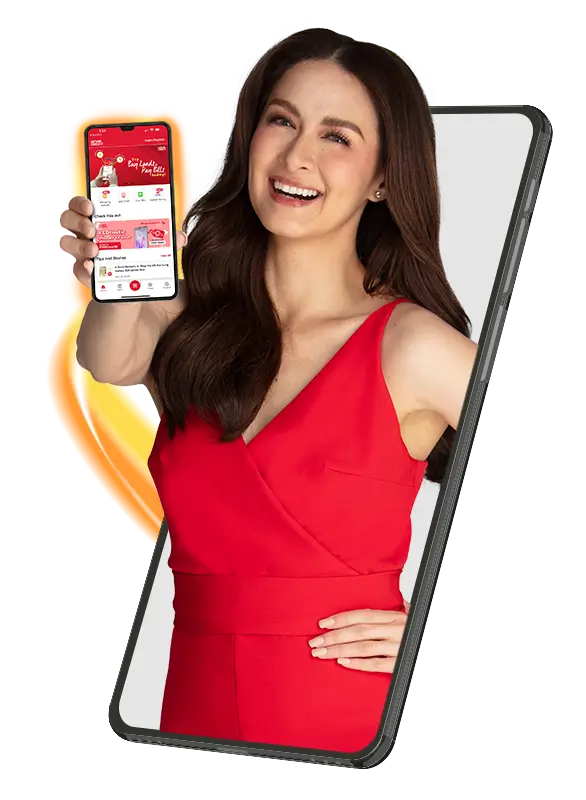- Home
-
Loans & Services
Apply or Pay for Loans
Product LoansBuy the products you deserve in affordable monthly installments
Cash LoansMake your plans possible with a Home Credit Cash Loan
Pay Your LoansPay for your account balances and avoid incurring interests
-
Shop
Apply for a loan with Shoppingmall
Visit ShoppingmallSee our top brands and merchants!
About ShoppingmallThe place for 0% installment deals
Top BrandsOppo, Apple, Realme and more
Top MerchantsCellboy, Silicon Valley, PC Express and more
Shop using Qwarta or Home Credit Card
Buy LoadTop up your load with less hassle
Pay BillsSettle your bills online and set payment reminders
Scan to Pay via QRShop and pay contactless at our partner stores
Shop OnlineCheck out on your favorite online shops
Pay with BarcodeShop and pay via barcode for hassle-free transactions
Buy VouchersSave more with app-exclusive vouchers for top brands
- Promos
- Blog
-
About Us
Know more about us
CorporateKnow more about Home Credit in the Philippines
CareersHelp us build the future of consumer finance in the Philippines
Our OfficesSee where we work
Become our partner merchantSee our partners in our mission
Know more about our projects
Wais sa HomeBe financially responsible when it comes to saving, borrowing, online security, and using the latest digital technology
Alagang HomeLearn about Home Credit's Corporate Social Responsibility (CSR) and Environment, Society, and Governance (ESG) program.
Digital AdvisersBe a Home Credit local ambassador
Mystery ShopperBecome an Independent Contractor
- Help Center
Buy the products you deserve in affordable monthly installments
Make your plans possible with a Home Credit Cash Loan
Pay for your account balances and avoid incurring interests
Buy load, pay bills and shop via QR now, pay later!
The most convenient & contactless way to spend
Your Best Puregold Sulit-Shopping Partner
A new flexible payment option
Get reliable coverage for you and your valuables
Use Homecredit Protect by following the instructions for your protection plan
See our top brands and merchants!
The place for 0% installment deals
Oppo, Apple, Realme and more
Cellboy, Silicon Valley, PC Express and more
Top up your load with less hassle
Settle your bills online and set payment reminders
Shop and pay contactless at our partner stores
Check out on your favorite online shops
Shop and pay via barcode for hassle-free transactions
Save more with app-exclusive vouchers for top brands
Know more about Home Credit in the Philippines
Help us build the future of consumer finance in the Philippines
See where we work
See our partners in our mission
Be financially responsible when it comes to saving, borrowing, online security, and using the latest digital technology
Learn about Home Credit's Corporate Social Responsibility (CSR) and Environment, Society, and Governance (ESG) program.
Be a Home Credit local ambassador
Become an Independent Contractor