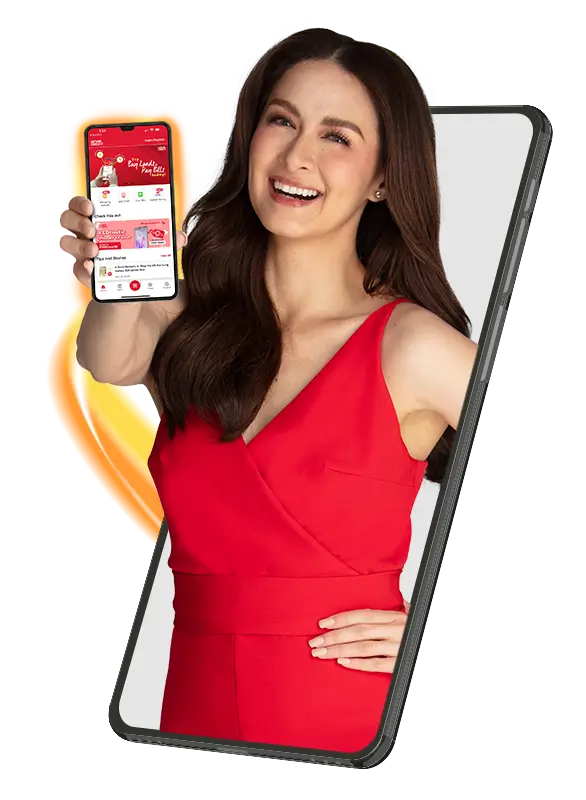Shop And Pay With Home Credit Barcode
Know how to pay with Home Credit Barcode with these easy steps! Available to Home Credit Card and Qwarta users only.
Frequently Asked Questions
HC Barcode is a unique barcode generated in the Home Credit app. Present it at partner outlets like Puregold and effortlessly use Home Credit for your purchases.
If you have an HC Credit Card or use HCQWARTA, and you're registered on the Home Credit app, you're all set to use HC Barcode Payment!
Currently, only Puregold branches accept the HC Barcode. However, we are actively working to broaden our partner network so you can use your Home Credit in even more locations. Stay informed about our latest updates by following us on our social media platforms.
To generate a HC Barcode in the Home Credit app, simply follow the steps below:
1. Open the Home Credit app and tap ‘Pay QR’ on the dashboard.
2. On the 'QR Scanner' screen, select 'Generate Barcode'.
3. Your HC Barcode will appear. Remember, it refreshes every two minutes.
4. Show the HC Barcode to the cashier for payment.
5. Upon successful payment, you'll see a 'Transaction Complete' screen in your app.
Using HC Barcode should not incur additional fees, aside from what was charged to you by the store.
The cashier will notify you once s/he has successfully processed your payment. Additionally, you will receive an in-app notification when your HC Credit Card or HCQWARTA has been charged for the transaction.
You may coordinate with the partner store for a refund request, or fill out our Dispute Form which can be downloaded from Dispute Form Download Link
Then, send it to disputeresolution@homecredit.ph together with all the supporting documents relating to the request.