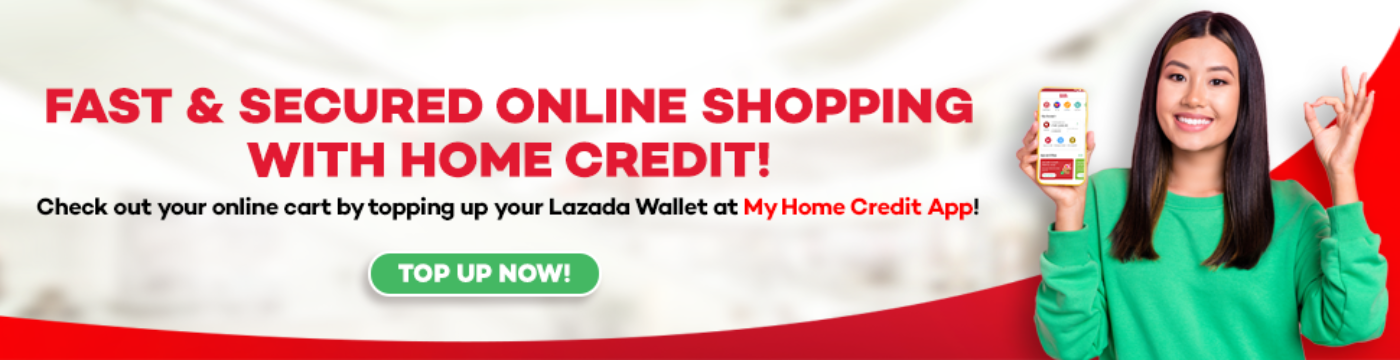

Explore Shops by Category
Shop Online with Home Credit!
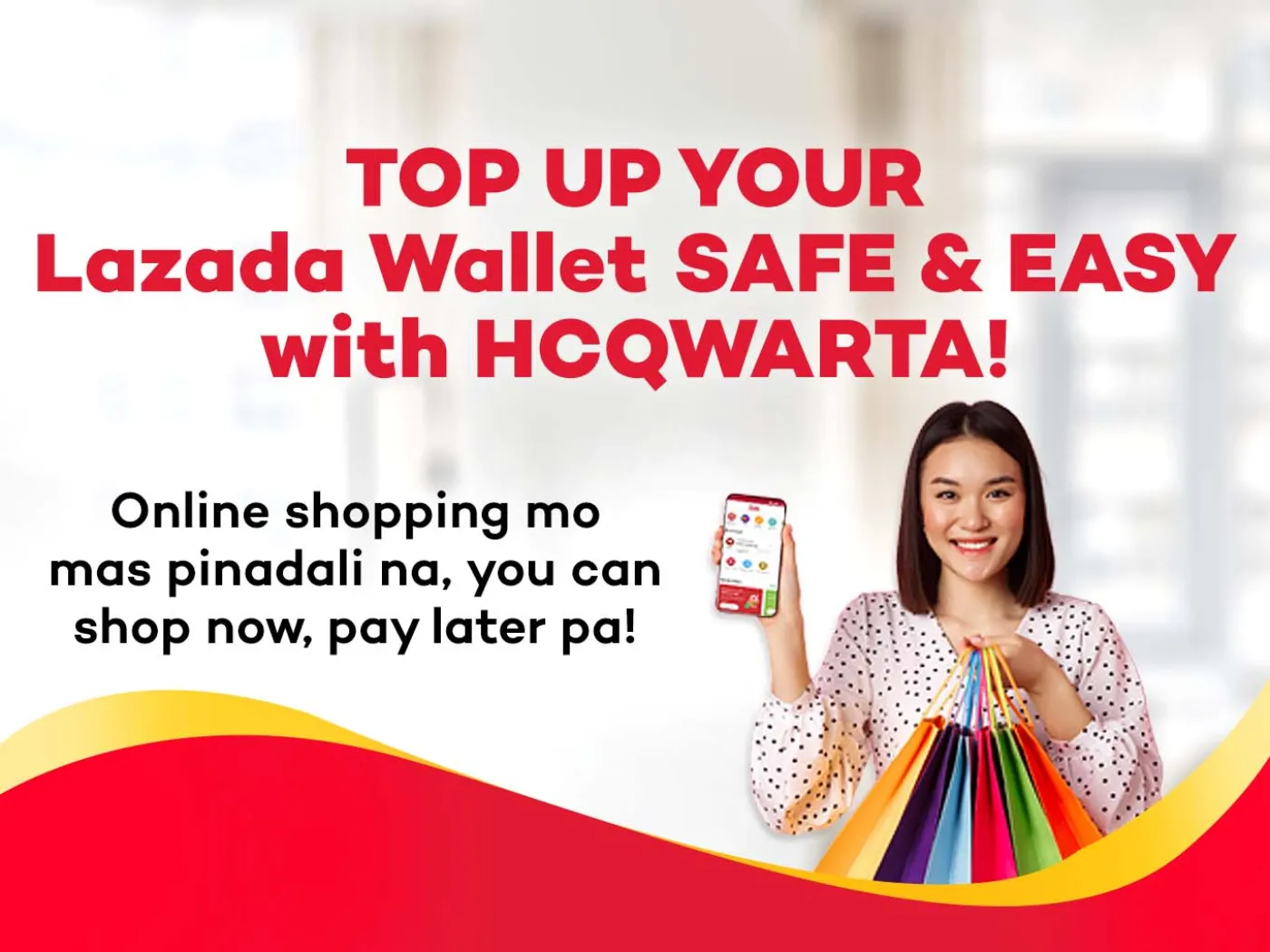
Never miss any Lazada Sale again!
Online shopping now made easier for you! Top up your Lazada Wallet with Home Credit Qwarta! Enjoy shop now, pay later for your dream items on Lazada!
Shop now, pay later with your favorite online shops!
Level up your shopping experience – shop now and pay later via My Home Credit App! Get the best deals from your favorite stores like Greentel, ComWorks, Memo Xpress, and many more through secure and flexible payment transactions with Home Credit!
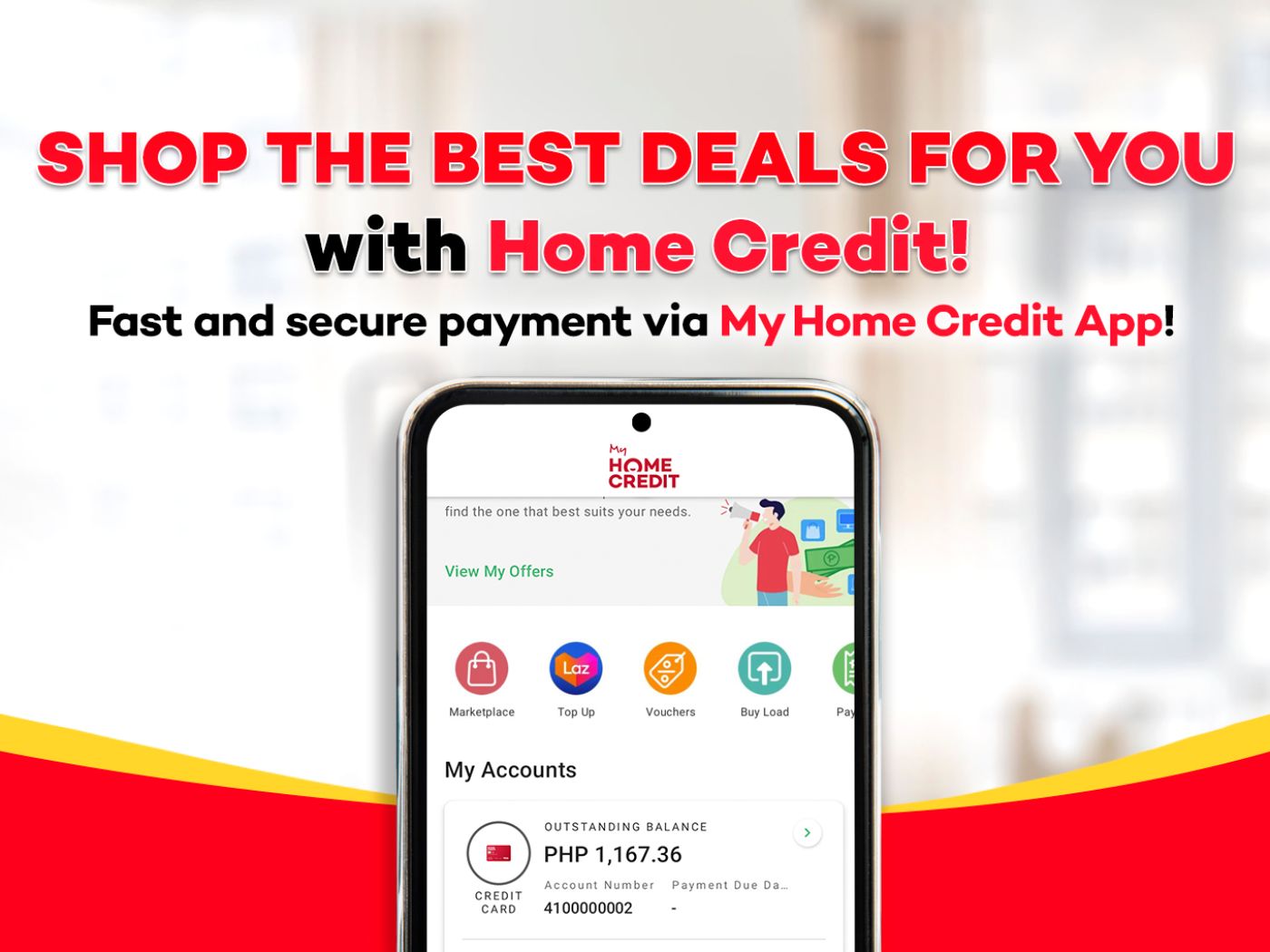
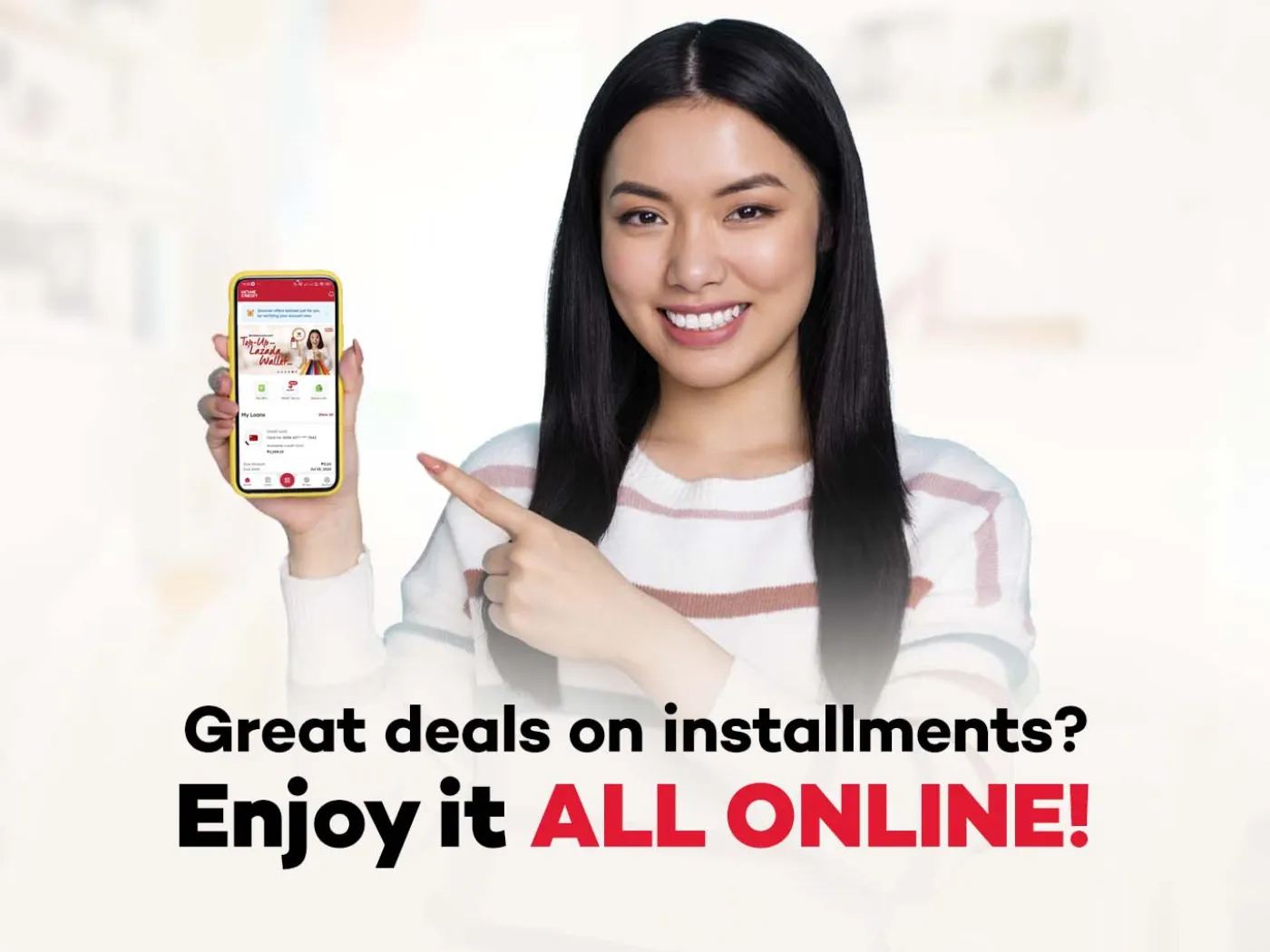
Shop & Pay Using Home Credit Online Installment
Discover financial convenience when you shop now and pay later with Home Credit’s online installment loan! Explore the best deals for your dream product. Try it out now!

